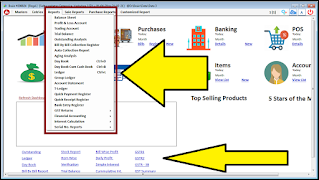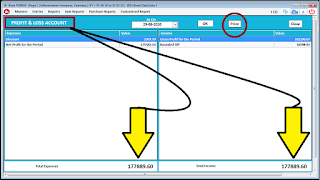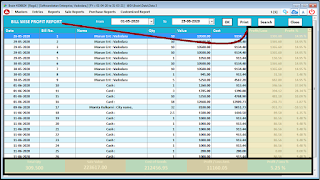MIS ANALYSIS OF BUSINESS
PREFIX :
: MENU OF SOFTWARE :
MANAGEMENT INFORMATION SYSTEM
F. SALESMAN ANALYSIS REPORTS
============
* COMMON FEATURES of Reports *
- Date Range : From & To : Any report in Brain software will start with Date range to Select to filter any date data you want to check for
- Print : Display data on screen can be printed as it is basis. Brain software has unique Print Documents utility. i.e. Crystal Report :: External :: All data given print command will send its fields data to "Companies12.mdb" file. Which you can configure in to Print Design as per your choice.
- Preview : Print Command of any report will give preview first. From Here you can Double Click on Report Title (Top Left corner) will open the report view format in crystal report software.
- Export to Excel / CSV : All Reports have direct Export to Excel Button on top
- Export to any format : Text, pdf, HTML : Print Preview Screen of report have "Envelope" Button (Top-Left) to export report. Click that button will give you list to select "FORMAT" from : Text, pdf, HTML ect., select the one you require and select Application in "Destination" should do your job easily. Watch Video how to export?
- Search : Data Filter with selection of almost every entry field used while making transaction can be searched here by selection of field you want from list. Even you can do multiple Fields selections at a time to do data filter. Typing any character in search text box will search data with starting name, if your type "%" sign before search text then it will give you mobile search of your required field, i.e. any character in between will also get searched, includes numeric fields and data too for search. Ex. Amount Based search will require figure numeric to type in.
============
A. SALES REPORTS
~ More than 25 Reports available to analyse sales activity in Brain Software
~ List of Sales Report :
~ Sale Register
~ Sale return Register
~ Sale Challan Register
~ Sale Return Challan Register
~ Debit Note to Customers Reg
~ Credit Note to Customers Reg
~ Sale Order Register
~ Sale Order Balance Report
~ Bill wise Profit
~ Daily Profit Report
~ Sale Summary :
- Item wise
- City wise
- Company wise
- Group wise
- Group Vs Items
- Group Vs Customers
- Customer wise
- Account Group wise
- Customers Vs Items
- Company Vs Customers
- Company Vs Items
- Company Vs City
- Company Vs Group
- POS Register
- POS Summary
- User wise POS Register
- Agent Commission Report
- Date wise Tax Report....
* Sale Register Item wise
~ Date Selection : Any report has utility to select date range in two ways. Graphical Date Selection or Direct date typing.
~ Fast Search : Tick mark on this will enable report page wise hence loads the result very fast.
~ OK : Refresh Button of Report
~ Print : Report will give you preview on white page with all sorted and filtered data in as it is form. From here you will get button to print directly, or Export the report to Excel of pdf.
~ Export : Report will open into Excel Format Directly
~ Search : Search or filter any field data from selection drop down menu and type the required data into "Text Box" Beside that selected filter Field. Also if you type "%" Symbol in any search field data it will search the required text as mobile search option, means text in between data also. One more good thing is you can filter data for multiple fields at a time. Minimum three data fields are available for simultaneous search filter.
~ Choose : Report will give you fields data to select from list of check box
~ Design : Report will allow you to select the columns you want to appear in report and its properties. This will make a real new report to explore as per your own requirements, removing unwanted column data and adding required data fields.
~ Close : This will close the display screen of report or press Esc button for the same.
~ After Button Selection Header, Report will show you wonderful Data Header Line. Contains data starting from Bill Date, No, Items, Rate to Discount & Net Amount.
~ Report contains Zoom In & Zoom Out Utility up to Last Entry Level.
~ You can edit the required data, update it & again come back to report with refresh OK, it will show you new edited data, without closing & Opening the same screens again & again.
~ Report Footer area contains all above header Data fields total (Where ever applicable)
~ Any report in Brain Software we can have these Below Utilities :
- Export to Excel
- Export to Notepad / Text
- Export to pdf
- E mail Directly
- What's App Directly
- customize print formats, fonts
- Rename any column field in print Document in crystal report
- Every report structure has external design .rpt file available in software source folder with required filtered data into companies.12 mdb file to map it as required.
============
* Sale Summary Item wise
~ Select Date Range to Analyse
~ Press OK will show the Data
~ Sort data Select by Options available from list in search Filter :
- Item Name wise (A-Z)
- Item Name wise (Z-A)
- Maximum sold items first
- Minimum sold items first
- Maximum value items first
- Minimum value items first
~ Print the data
~ See total values in footer area
~ Close or Esc to exit from screen.
============
B. PURCHASE REPORTS DETAILS
~ Purchase Register
~ Purchase Challan Register
~ Purchase Return Register
~ Purchase Return Challan Reg
~ Debit Note By Suppliers Report
~ Credit Note by suppliers Report
~ Purchase order Register
~ Purchase Order Balance Qty Report
~ PURCHASE SUMMARY REPORTS
- Item wise
- City wise
- Company wise
- Customer wise
- Account group wise
- Supplier Vs Item
- City Vs Item
- Group Vs Item
- Company VS Supplier
- Company Vs Group
- Company VS Items
- Company VS City
* Purchase Register Item wise
~ Ok : Refresh Data
~ Print : Print Data to Printer
~ Export : Export to excel
~ Search : Multi Filter Text data by range
~ Choose : Select data from check Box
~ Design : Make your own report with required columns
~ Close or Esc to Exit from the Screen
============
C. STOCK ANALYSIS REPORTS
~ Stock Report Date Range Selection
~ Print, Search, Filter, Export Utility
~ Opening stock + Purchase In - Sales Out = Closing Stock : All in One report with all effects of chalan Issue/ Receive & Production In & Raw Materials Out Detail Leger
~ Update : This button will re calculate the data with changed Valuation of items from settings. <:- Check settings link for stock valuation customization
~ Recalculate : Regenerate the saved transactions data of items and put final figure of closing stock.
~Footer area will display all required data total values.
~ Item wise Stock : Specific Item Leger Report
~ Item wise stick (Detailed) : Items with Detailed Field data Range Display
~ Sub item wise stock
~ Rate List of Items
~ Rate List of Items
~ Stock Register as per orders
~ Expiry Register
~ Stock Verification
* Stock Report Valuation Guide *
~ General Settings
~ Stock
~ Op Stock Valuation : Automatic
~ Closing Stock Valuation : Automatic
~ Item Valuation : Average Purchase
~ Press Apply.
~ All Columns Values are displayed
as per image beside.
============
D. ACCOUNTING REPORTS
~Accounting Analysis is the back bone of any business. That gives the real meaning to any business to keep the financial records perfect. Here we are presenting the range of account analysis reports into our Brain Software :
- Balance Sheet
- Profit & Loss Account
- Trading Account
- Trial Balance
- Outstanding Analysis
- Bill by Bill collection register
- Auto Collection Report
- Ageing Analysis
- Day Book (Ctrl + D)
- Day Book cum Cash Book (Ctrl+B)
- Leger (Ctrl + L)
- Group Leger
- Account Statement
- T-Leger
- Quick payment register
- Quick Receipt register
- Bank Entry Register
- GST Returns
- Financial Accounting
- Interest Calculation
============
* Balance Sheet *
~ Balance Sheet Presents Total "Liabilities" & "Assets"Accounts on Left -Right Side respectively maintaining the Business Funds equal on each side.
~ It is quite interesting to know what the balance sheet reports means.
~we will post all the details we know here if time permits
~You can Print, Export this Report as any other report.
You can have expanded view of this report means Main Account Head & Accounts under main account group with their total figures up to date selected.
============
* Trading Account *
~ Five Major Figures summary display
- Total Sales
- Total Purchase
- Closing - Opening stock
- Expenses (Direct)
- Gross Profit Figure
- Check the Profit Calculation Formula
- Formula :: Gross Profit = (Sales + Closing Stock Value) - (Op. Stock + Purchase + Expense)
# "Opening Stock Value" Display here will come from Gear Settings (Automatic - Manual)
# "Closing Stock Value" Display here will come from Gear Settings (Automatic - Manual)
============
* Profit & Loss Account *
~ Four Major Figures summary display
- Gross Profit (from Trading Account)
- Income Accounts
- Expenses (Indirect)
- Net Profit Figure ::
This Net profit figure is the actual capital gain done during financial year from business.
- Formula :: Net Profit = (Gross profit + Other Income Summary) - (Expense Indirect )
============
* Trial Balance *
~ All lager entries will show here
~ Select Opening, Closing or Summary Records from options available
~ Trial Balance is generally used by accountants to cross check accounting entries and prepare balance sheet.
~ Grouped : Check Box Available for Display pattern change
~ Export the Display data to excel
~ Search filter available for any data as per search rules of software
============
* Financial Accounting Registers *
- Payment Register
- Receipt Register
- Journal Register
- Contra Register
- Debit Note Register
- Credit Note Register
- Handy Cash Book
- Depreciation Register
============
* Quick Receipt & Payment Register
~ Report for Quick Payment Entry
~ Report for Quick Receipt Entry
~ Report can be Exported to Excel
~ Print
~ Zoom In - Out Available
~ Exit : Press "Close" or "Esc"
============
* Day Book & Cash Book Report
~ Menu > Reports > Cash Book
~ Data of Transaction available here in T-lager format
~ Select Date range & Press OK to refresh Data as required.
~ No Filter available here
~ Print & Export to Excel as required
~ Exit : Press "Close" or "Esc"
============
* Account Leger Report
~ Any Account Lager Details available with selected date range
~ Print (Multiple Profile selection available)
~ Export
~ Report :: Group Lager :: > to view particular account group data in lager form
~ Report :: Account Statement :: to View Cash & Credit Bills of customer / supplier with payment & receipt data.
* Account Leger in T Format
~ T lager format show data view in Credit Debit Style.
~ Left panel data will show all Debit Amounts & Right Panel will show all Credit Amounts of Particular Lager selected with date range.
~ Total Summary display in footer
~ Exit : Press "Close" or "Esc"
~ Exit : Press "Close" or "Esc"
============
* Outstanding Report
~ Four types of outstanding reports available in Brain Software
- Outstanding Analysis
- Bill by Bill Collection Register
- Auto collection Report
- Ageing Analysis
* Outstanding Ageing Analysis
~ 1. Outstanding Analysis will give us full details of all lagers "Payable" or "receivable" Selection Filter.
~ 2. Bill by Bill Collection Register will give details of lager with bill amount and receipt against it.
~ 3. Auto Collection Report will show total days of pending invoice to receive or pay
~ 4. Ageing Analysis Report will display data in 30 days Due Group. Display Data Filter Available with Check Box Tick Mark on all above outstanding reports with :Payable:Receivable:Cleared:Due: with Search Field Filter Conditions.
~ Any report can be exported to excel or pdf
============
E. GST RETURN FILING
~ GSTR - 2
~ GSTR - 3B
~ GSTR - 4
~ GSTR - 2A Reconciliation
~ Menu > Reports > GST Reports
~ Export to Excel / csv
~ Print
~ Check Report Below :
Under GST tax reforms government of India is making very convenient for a business to report their tax collection and file their tax returns. There are some areas of GST tax return filing which fall out of scope of our product functionality. And there are other areas which we have implemented with various detail levels in our products.
* GST Summary Report
* GSTR - 1 Form
GSTR- 1 is a document that a taxpayer is required to file as per the law with the tax administrative authorities. It is a base document that lists the transaction of supply of goods by the business or trader. In easier words, it is the detailed return prepared for the invoices raised by the businesses towards the buyers.
Brain Software provides you data needed to file your GSTR-1 return via reports in the system.
Details of the certain reports which are liable for the GSTR-1 are
discussed in detail below: Where the tax is payable by you.
You can make use of the following reports in Brain Software to get the details of your several GSTR-1 inter and intra state sales:
1. Report Name : B2B (business to business) :
This report provides you Business to Business sales details:
- Sales made to registered parties.
- Supply of goods or services for registered parties ( Intra and Inter
State)
the above following report will give you the details of these mentioned segments
* GSTIN number
* Sales invoice number
* Tax rate
* Place of supply
2. Report Name: Nil rated (exempt)
exempted and non GST supplies: This report provides you the data of sales made (inside and outside) by registered and non registered clients.
* It indicates the type of supply
* The amount declared in nil rated supplies exclude the amount declared in B2B and B2BCL tax invoices.
* Non GST supplies capture all the supplies made by the taxpayers which
are not cover by GST.
* Click on the report of Nil rated, exempted and non GST supplies then fill
all the mentioned details-
* Click print preview
NOTE: You can also save this report by clicking on Export icon, the report
will be secured in excel format.
3. Report Name: Docs Issued
- document issued during selected
period: This report select the applicable document type from the drop
box.
* Click on document issues during the selected period
* Fill all the mentioned details
* Click on print preview
4. Report on: HSN Report
- this report provides you the summary
of goods and services provides during the tax period. There are 4 reports
among which two are for sales return, one is for summary without tax and one is with tax.
- Enter HSN code for the supplied goods and services
- Minimum six digits are required to mention in the tax invoice.
Click on GST module and select the report which you want to see. Here we
have explained about two reports one with tax and other without tax.
HSN wise sales summary with tax name:
HSN wise sales summary without tax:
1 Click on HSN wise sales summary
2 Mention all the details
3 Click on print preview
5. Report on: Dr./Cr. Notes : cdnr-
sales return on B2B: this report will gives the details about credit and debit notes.
* Click on report module
* Go to GST reports choose sales
* Click on sales return by B2B
6. Report on: Dr./Cr. Notes : cdnur-
sales return for unregistered person: This report will give you the details about the sales return which has been made by interstate customers.
* Click on the report section of sales return for unregistered person
* Select the time range during which the sales has been made
* Select the name of your company
* Click on print preview
* This will classify the report on the basis of UR type as it is a business to
customer large invoices (more than 250000).
* Gives the details of receipt number
7. Report on: B2C Large
-business to customer large: This report
will provide the details of sales invoices with large number of issued
transactions generally more than 250000.
* Displays customer GSTIN number if it is registered
* Shows all the tax payable to the state and center along with tax rates
8. Report on: B2C-Small
-business to customer small: This report will provide the details of all transactions made by registered or unregistered person.
* Brain Software support four report formats for B2CS
* Sales return for B2CS (details)
* Sales return summary for B2CS
* Sales invoice summary for B2CS
* Sales return summary for B2CS
Here is the detail of sales return summary for B2CS.
* It defines the type of sale
* Place of supply along with state code
* Tax rates
#> All Reports in One Excel GSTR-1 Form will be available by Clicking
"Create Excel File for E-Filing"
GSTR 3B is a document that a taxpayer is required to file as per the law with the tax administrative authorities. Brain Software provides you data needed to file your GSTR 3B return via reports in the system. There are separate returns for a taxpayer registered under the composition scheme,
taxpayer registered as an Input Service Distributor, a person liable to deduct or collect the tax (TDS/TCS).
* GSTR - 3B Form Ready to Use
* GSTR - 3B Excel Form
* GSTR - 2
============
F. SALESMAN ANALYSIS REPORTS.
~ Select Name of Sales Person
~ Select Date Range
~ Type Commission Percentage
~ Select Radio Button Selection for Invoice Valuation data Eg. Net Amt.,
~ Press OK to Refresh Data Display
~ Agent wise Sales Filter Search available in POS Register Report too.
============
G. SERIAL NO. REPORTS.
- Serial No. Register
- Serial No wise sales
- Serial No Tracking
- Serial No wise Profit Report
- Smart Serial Numbers
~ Data Filter Search & Scan available with multi data sort utility
============
H. PROFIT REPORTS.
~ Select Date range
~ Display will show Item Cost Price & Sold Price with Difference as Profit Amount
~ Profit Percentage will also display
~ Select Date Range > OK
~ Display will show data of Bill Cost & Bill amount Difference whole Bill wise.
~ Profit Percentage average will display
~ Total average profit will display
~ Important to note that to view perfect profit data you have to follow all inventory rules of FIFO with Perfect Purchase Rate Stored in Item Master & Purchase Invoice. Profit won't take all external offers & discount applied on invoice but basic values will take into account. however you will be able to select filter option for with tax & without tax values.
~ Display & Calculation of Cost of Item has few selection options available Ex. Purchase Rate, Basic Rate, Self Valuation Rate Etc.,
PREFIX :
: MENU OF SOFTWARE :