Tailor Shop
Customer Data
Management Software
(Its a Paid Licensed Software, Demo Version Free)
# This is "Tailor Software" Setup File
> Download into your PC from drive link shared.
> Install "Tailor Software_Setup"
> Open My Computer
> D Drive
> Tailor Software
> Setup
> Find "Support Setup"
> Install this Setup File Also.
> Now your Installation is Finished.
> Check below Video Link for live Guidance.
Check Features of Software Video Here
User Manual
Tailor Software
> Check "Tailor Software" icon on Desktop
> Double Click icon to start software
> Create New Company
> Enter the Details & Press Save
> Password "1"
> Top Left Software Screen Menu
> Right Panel Software Shortcuts list
> Start Operating software with creating an Item / Service
> Master > Items Menu
> List will show all available Items / Services
> Save / Delete / Modify by Double click on any item
> Search from list with search text box given op top
> "New" Button to start entering new Product/Service Details
> Account Book
> New Service Entry
(go on pressing enter key that will guide you how to fill the data)
> Name
> GST Tax Details
> Measurement Details Customization as per Service
Eg. Blouse has different measurement parameters and Kurti has different Measurement parameters for all tailors.
> Customer data Master
> Customer Name, Address, Phone Nos. etc.,
> Shortcut to start "ctrl+A"
1. Order (ctrl+S)
2. Pending Order's (ctrl+P)
3. Purchase
4. GST Voucher
5. Financial Accounting
6. Quick Payment (F5)
7. Quick Receipt (F6)
8. Journal (JV Entry (F7)
9. Bank Entry (ctrl+N)
## Customer Order / Sales Entry Screen ##
> New
(Go on Pressing "Enter Key" to Proceed)
> Select Date
> Billing Series
> Customer / Party Name
(Plus for Creatig New Customer, Pen Button for Editing Exixting Record)
> Order No.
pops up automatically in incremental order (editable)
> Delivery :
> Delivery Date :: Type your Order Commitment Date
> Try Date : Type the comitted trial date for the Stiching Order
> Select Entry Type Now
:: O- : Order (Stiching Order)
or
:: S- : Sale ( Product Sales)
> if you select any Stiching Order,
the Next sereen will opo up automatically to enter the data of customer measurement defined in same service master.
> Value & Style two colulmns will allow you to enter customer measurement data
go op pressing ener key to move cursor next
> Qty :: Type the quantity or order / Sales Product
> Price :: price will pop automatically whihc is defined in item/service master.
you can always edit the figure here if you want to
> Basic Amount = Price X Qty
> Dis % & Dis Amouunt :: Type the discount tobe give to customer here available in both Rupees or Percentage of Basic amount displayed.
> Tax Amount :: will be calculated automatically which is selected in Item/service master.
GST Inclusive / Exclusive behaviour will be denendent on GST Series Selected in Start of Incoice.
You can always edit the GST Calculation behaviour from Master > Sale Type.
> Enter :: Pressing enter key will add the item to billing list & ask you again to add the new service / item tobe sold to same customer in same billing.
>> Charges Tab is available to add additional details & amounts to invoice.
>>> Save. Invoice will be saved & ask for Print Option
> Print > Preview > options are available.
(Default Printer Selected in Devices & Printers will be directed by software automatically to print the invoice)
Software suports all typs of printers :; Dot Matrix, Thermal, Laser, Intank Bluetooth Etc.,
>>> Tender ::: Green Plus Button in footer area beside Receipt amount will allow you to select customer tendered advance amount & its type. i.e. card, cash or UPI Wallets Payement.
Software wll automatically post the amount to the specific ledger selected here as a tender amount.
> Open same Invoice again by putting cursor into Order No. & Pressing PgUp / Pg Dwn button.
> You can open the same order to edit from order list screen by double click on specific entry.
> Delete Red Button or any edit is available with respect to User Rights Given for editing or deleting.
> Close / Esc to close the screen.
> List of all Customer Orders & Billing Done
> Data Selection "From" & "To" will allow user to analyze the records daily, weekly, monthly & Yearly on same screen.
> Print, Export to Excel, Refresh data OK, are available on Header
> Search Tool to filter any data in selected date range is available. Using ""*"" Star key you can even search any data in between as a key word work in all screens. You can even do multiple Filter conditions to view specific data from search button.
> Edit / Modify >> Double click on any data will open the same into order entry screen with editing rights, then Update to save or Delete the data records.
> Footer Section :: will provide you all the figures total summary displaying in colulmns.
> Close / Esc to Exit from the screen.
> Menu > Transactions > Pending Order
> All Sales Orders which are not paid or closed will be displayed here as a list
> Filter data with Order No. Text Box
> Click or select specific order & Press "Final Delivery" Big Purple Button in Right Corner
> Customer's Order Details will be displayed with pop up of Payment Screen.
> Screen will show customer's Pending Leger Balance Amount.
> Type the other details like Delivered to, Remarks, Mobile No. Etc.,
> Amount Received & Discounts.
> Print : Button on top to print
> Save :: This will remove the Pending order detail of specific customer from list.
> > Close / Esc to Exit from the screen.
> Menu > Reports
> Menu > Transactions > Quick Payment, Quick Receipt
> Payment Screen is used to Pay suppliers Payment
> Payment screen is used to keep data of daily expenses, Salaries etc.
> Create Bank from Account Master & keep multiple bank accounts and Cash ledger here in payment & Receip Screen.
> Click Link for Full accounting Guide details of the Software & watch you tube video Live.
> Same way Bank Entry & JV Entry can be done in same software to manage different Accounting Data of the Business.
> > Close / Esc to Exit from the screen.
> Final Reports :: Section lists all Balance Sheet related Reports
> Financial Accounting : Section lists Leger, Cash, Bank Book Reports
> Inventory :: Third Section is Important. All Required REport for the entries made in software will be available here in the list. Just click on any report & analyze the data.
> Menu > Reports > Order Register (ctrl+R)
> Select Period of Report
> Print, Excel Export utilities availble
> Search : Filter required data with Search Button
> Footer section will give summary totals of the data on screen display.
> > Close / Esc to Exit from the screen.
> Menu > GST Reports
> Menu > Reports > Try date Register (ctrl+T)
> Select the date
> Select Radio button for Trial Date & Delivery Date
> Print
> Search : Filter required data with Search Button in footer area
> Footer section will give summary of selected entry
> > Close / Esc to Exit from the screen.
> Menu > Reports > Measurement Register (ctrl+Q)
> Select Period of Report
> Print, Excel Export utilities availble
> Search : Filter required data with Search Button
> Footer section will give summary totals of the data on screen display.
> > Close / Esc to Exit from the screen.
> Menu > Reports > Customer Details (ctrl+U)
> Select the Customer Name
> Screen will display all details of customer in seperate sections..
> Customer all order history
> Order Against Items
> Item Measurements
> Photo attached with Item & Its Image Mapped
> Print
> > Close / Esc to Exit from the screen.
> Menu > Stock Reports
> List will show all stock / Inventory related Reports List.
1. Stock Report - Shortcut (ctrl+K)
2. Item Wise Stock - (Shortcut - ctrl+W)
3. Stock Status
4. Stock Day Book
5. Daily Stock
6. Stock Valuation
7. Opening Stock Information
8. Stock Required as per Orders.
## Click here for all stock related details Reports & Preview
> All GST Based Reports available here, which enables you to file the GST data (only if applicable) very efficiently through exported Excel Sheet.
> Software can Mange Srvice GST Tax 18% & Other products GST Tax.
> Backup will be taken automatically everytime we close the software in to "Backup" Folder.
> E-mail the same backup file instantly utility is also available,
> Makes your software data 100% Secured and can be restored anytime easily in case of HDD Failure or Computer damage or even theft.
As all software setup file is on the website you only need to restore is the data.
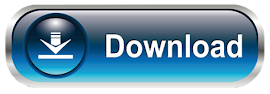
Download Tailor Software Now
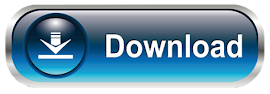
> License Info :
> We provde Electronic Key to activate your software after payment
> Assure you the best services available in the industry after sales
> We give personal training about operations of software
on Anydesk or Teamviewer Software During Indian Office Hours.
Whats app us for any help or query
9727955514
























