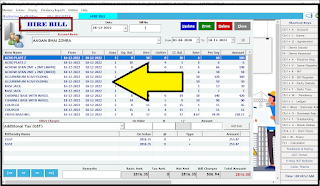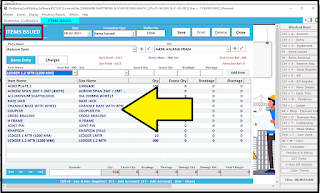Shuttering & Scaffolding
* Stock Management
* Rent Management
* Issue
* Receive
* Site wise Custoemr Data
Download Now
Live Video of Software How to Download & Operate it.
:: Software Features List ::
Any Query
Whats App us @ 9727955514
:::
Masters Menu
Entries Menu
Reports Menu
Settings
:::
Masters Menu >>
* Lets Start the Software Now.
Once you Finish the Software Setup
"Shuttering Scaffolding Software - Shortcut" will display on desktop
just double click on icon sto start the Software.
* Software will start with Blank Company
* Click in "Create a New Company"
* Type your Company Information Here
* Set Proper Financial Year date range
* Mendetory to select Proper State & GST State Code
* Now Press on "Create Company"
* This will finish the job.
* Software Dashboard will display like below screen.
===
* Now Double click on Company Name
* User Login screen will display like this.
* Default User Name is "1"
* Default password is "1"
* Press Login.
* Left top is Software Menu List
* Right side panel is frequently used shortcut list of all operating screens made by billing software guru.
===
* Master Menu List *Below Screen displays all lsit of Master Menu available in software.
* Here is the List *
> Account Master
> Account Group
> Opening Balance Editor
> Items Master
> Item Group Master
> Agreement Master
> Party Settings
> Bill Sundry
> Site Master
> GST Slabs
> Sale Type
> Purchase Type
> User Master
> User Profile Master
> Company Info.
* Company Information *
Below Screen displays
* You can edit the Company information in below screen after you create a new company.
* Check the Infomation Typed here will be displayed in all printing Formats of this Software including Sales Invoice to All Reports.
* Account Master *
Below Screen displays
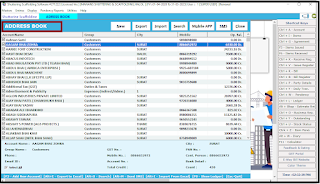 |
* All Accounts List will display here.
* Software will show you some default accounts mendetory already filled
* You can Import & Export Account Details from Excel Sheet Easily.
* Template to import is availabe while you export the data. Same can be used to import the new data.
* Click on New Button to Start New Accounts Details as per below screen.
* Very easy way to create a new account is just to type Party's GSTIN Number by Click on "Get Auto Party Detail by GST No."
* All details of customer or Supplier will display automatically.
* Else
* We can type customer or Supplier Details address & all other required information manually here.
* Press Save or Update to store the data.
* All other account related to expense, Investment, Capitals Etc., can he created here only.
* Make sure that we select the Account Group properly to get the effect of created account in banalnce Sheet & other legers perfectly.
===
* Item Master *
Below Screen displays
* All Items can be created here.
* Screen will show created Items List here
* We can export this list to excel
* Search specific item with name or other detils filter box given
* Double click on item to edit or delete from list.
* or Click on "New" Button to start entering item details as fresh.
* Start Creating New Item
* Type Item Name
* Item Group (Can be created new by pressing F3)
* Select GST Tax Slab
* HSN Code
* Short Name
* Length (Mtr) this is dimention of Product
* Rate of Product
* Per Select Unit for rate per Unit
* Rent Per Day
* Purcahse Price of the Product
* Sale Price (This price is valid during direct selling of product without giving on rent)
* SIZE ***
* Type different Sizes of the product here & Stcok of that size of that particular product.
* Go on adding different sizes here. once done press "Save"
===
* AGREEMENT *
Below Screen displays
* Agreement is the master screen where we can store Customer Name, Customer Site Name & Items List with Agreed Prices for rent per day to issue during the specific Billing cycles. * This agreed rates can be listed, saved & Printed so that we can issue it to customer as a reference paper while invoiced.
===
* PARTY WISE SETTINGS *
Below Screen displays
* Party wise Settings is the master screen where we can store
Party Name,
Customer Site Name
& Items List
with Agreed Prices for rent per day
to issue during the specific Billing cycles.
* This agreed rates can be listed, saved & Printed so that we can issue it to customer as a reference paper while invoiced.
===
* OTHER CHARGES HEAD *
Below Screen displays
*
===
=== Check
*
===
*
*
*
*
*
*
===
*
*
*
*
*
*
===
*
*
*
*
*
*
===
*
*
*
*
*
*
===
*
*
*
*
*
*
Download Now!
Thank You for taking interest in our Software Solution.
Whats App us @ 9727955514 for any More Query
===